Activate Macros in Excel on Windows
If you’re a Windows user, first, launch Microsoft Excel on your PC.
In Excel’s left sidebar, click “Options.” If you’re on a spreadsheet screen, then choose File > Options instead.

On the “Excel Options” window, in the left sidebar, click “Trust Center.”

On the right pane, click the “Trust Center Settings” button.

You’ll see a “Trust Center” window. In the left sidebar of this window, click “Macro Settings.”

On the right pane, activate the “Enable VBA Macros (Not Recommended; Potentially Dangerous Code Can Run)” option. Then select “OK” at the bottom.
Tip: In the future, to disable macros for all spreadsheets, select an appropriate option on this screen.
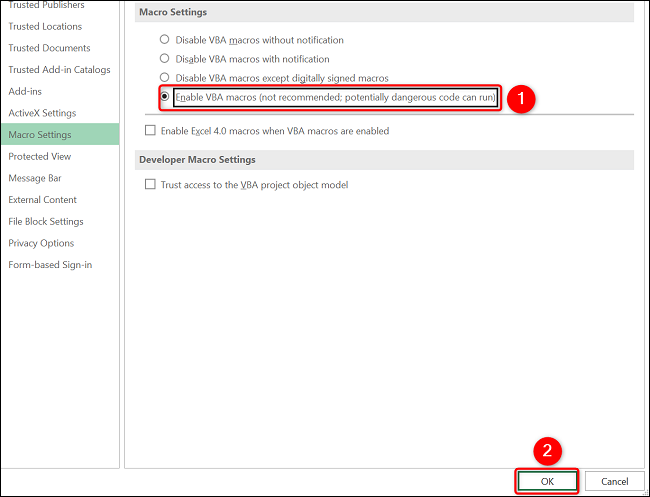
Select “OK” at the bottom of the “Excel Options” window.

And that’s it. Excel will now allow any spreadsheet to run macros.